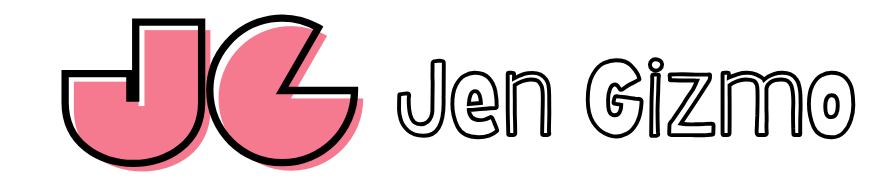Large images take up a lot of space on your devices and can slow down emails, websites, and cloud backups. If you use a Mac or iPhone, there are simple ways to make images smaller. In this guide, we’ll show you how to reduce image size on macOS and iOS using built-in tools, online services, and apps.
How to Reduce Image Size on Mac
1. Use Preview (Built-in App)
Mac comes with a free app called Preview that lets you resize and compress images easily.
Steps to Compress an Image in Preview:
- Open the image by double-clicking it.
- Click File > Export.
- In the popup window:
- Choose JPEG format for better compression.
- Move the Quality slider to lower the file size.
- Click Save to save the smaller image.
Steps to Resize an Image in Preview:
- Open the image in Preview.
- Click Tools > Adjust Size.
- Enter a new width and height. Check Scale proportionally to keep the image’s shape.
- Click OK, then save the file by clicking File > Save.
2. Use the Shortcuts App for Bulk Resizing
If you need to resize many images at once, the Shortcuts app is perfect.
Steps:
- Open the Shortcuts app on your Mac.
- Click the + button to create a new shortcut.
- Add the Resize Image action and set the new size (e.g., 50% of the original).
- Save the shortcut and run it to resize multiple images quickly.
3. Use Online Tools
There are free online tools to compress images without installing extra software. Some popular ones include:
- TinyPNG (tinypng.com )
- ImageCompressor (imagecompressor.com )
- Squoosh (squoosh.app )
How to Use Them:
- Go to the website.
- Upload your image.
- Adjust the settings to reduce the file size.
- Download the smaller version.
How to Reduce Image Size on iPhone
1. Use the Photos App (Email Method)
You can make images smaller by sending them via email.
Steps:
- Open the Photos app and select the image you want to reduce.
- Tap the Share button, then choose Mail.
- Select Small, Medium, or Large to send a smaller version of the image.
2. Use the Shortcuts App
The Shortcuts app on iPhone also helps you resize images automatically.
Steps:
- Open the Shortcuts app.
- Tap the + button to create a new shortcut.
- Search for Resize Image and set a new width (e.g., 50% of the original size).
- Save the shortcut and run it whenever you need to resize an image.
3. Use Third-Party Apps
You can download apps from the App Store to compress images easily. Some popular options include:
- Image Size
- Compress Photos & Pictures
These apps let you adjust image size and quality with just a few taps.
Why Should You Reduce Image Size?
- Save Storage Space: Smaller images take up less room on your device.
- Faster Sharing: Emails and messages with smaller images send faster.
- Better Website Performance: Websites load quicker with compressed images.
Conclusion
Reducing image size on Mac and iPhone is simple and doesn’t require any special skills. You can use built-in tools like Preview and Shortcuts, or try online tools and apps. Whether you’re saving storage space, speeding up websites, or sharing photos faster, these methods will help you get the job done.
Start resizing your images today and enjoy a smoother digital experience!